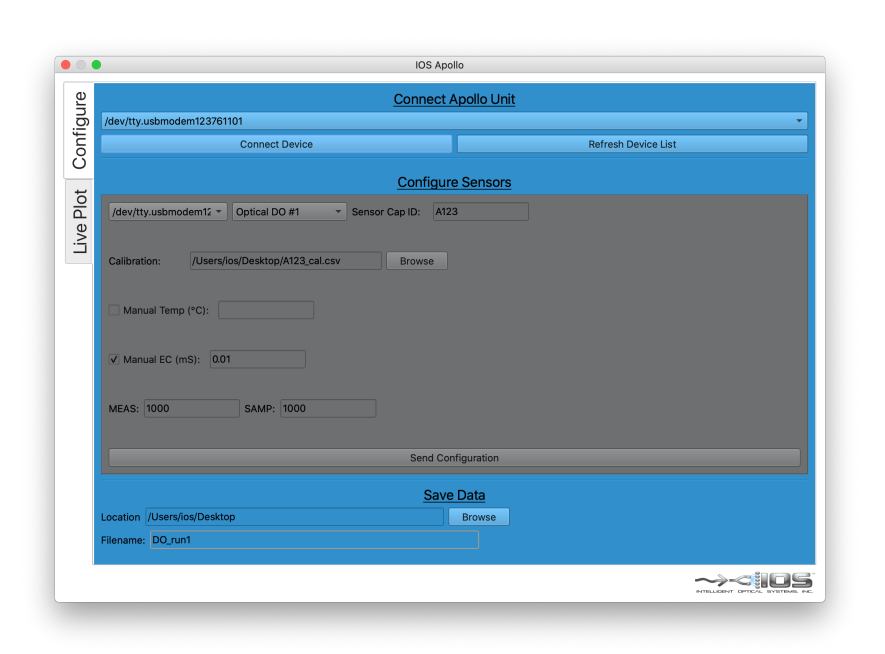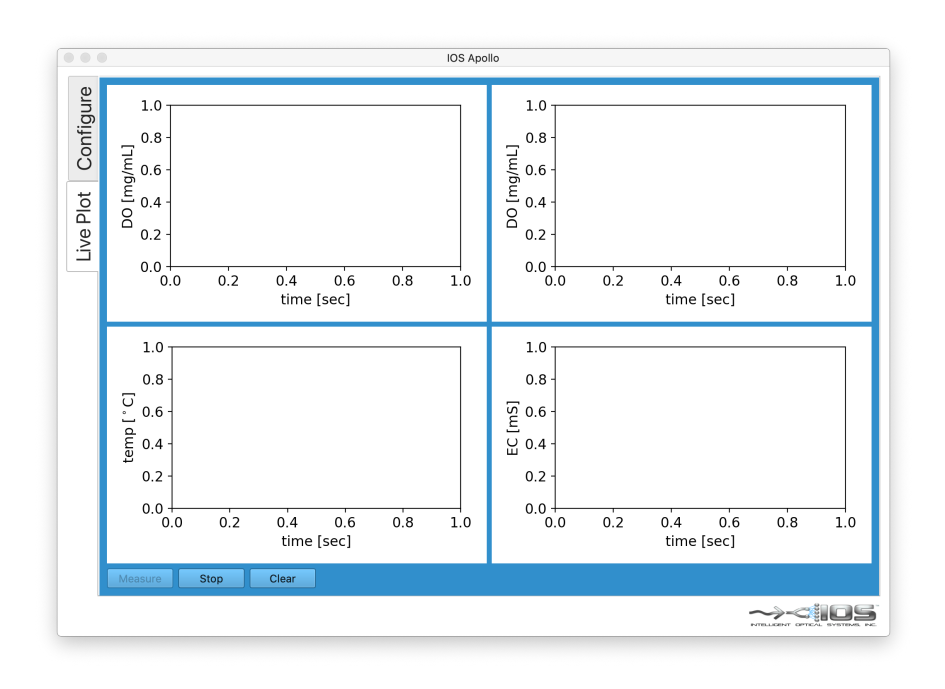- Connect optical bundles to SMA connectors on front of Apollo Device
- Connect electrical sensors to SMA connectors on front of Apollo Device
- Screw on sensor cap to end of optical bundle
- Plug USB 5-pin Micro-B cable into back of Apollo unit and connect to a Windows or Mac PC
- Start the IOS Apollo Software
- Go to the “Configure” tab and click “Refresh Device List”, select you Apollo device from the “Select Device” dropdown menu, click “Connect”
7. Configure Sensors
—a. Select “Apollo Device” and “Sensor”
—b. Enter in “Sensor Cap ID”
—c. Load “Calibration File”
—d. Set manual correction factors, if applicable
—e. Set “MEAS” and “SAMP”
—f. Click “Send Configuration”
—a. Select “Apollo Device” and “Sensor”
—b. Enter in “Sensor Cap ID”
—c. Load “Calibration File”
—d. Set manual correction factors, if applicable
—e. Set “MEAS” and “SAMP”
—f. Click “Send Configuration”
Contact Us
Fill out the form below for commercial inquiries or to learn more about our technologies and capabilities.